In this tutorial, you will learn how to add a new user to your Digi account so that they can add new requests, see the status of all requests and leave comments and give feedback when needed.
Step 1
Click "New request"
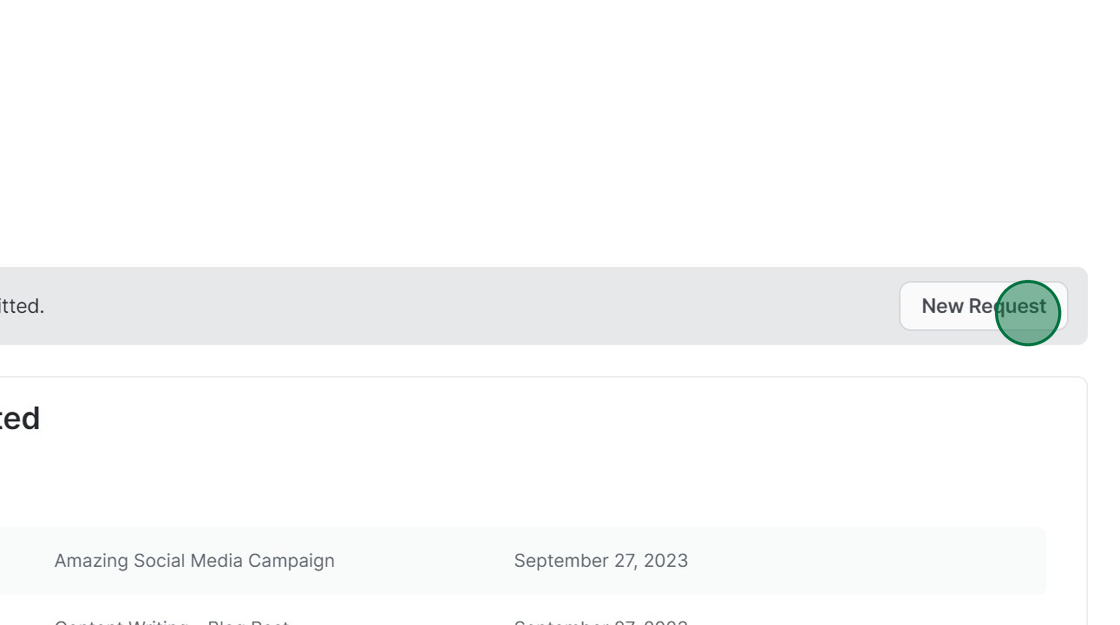
Step 2
Fill in the initial request details e.g. "Add User"
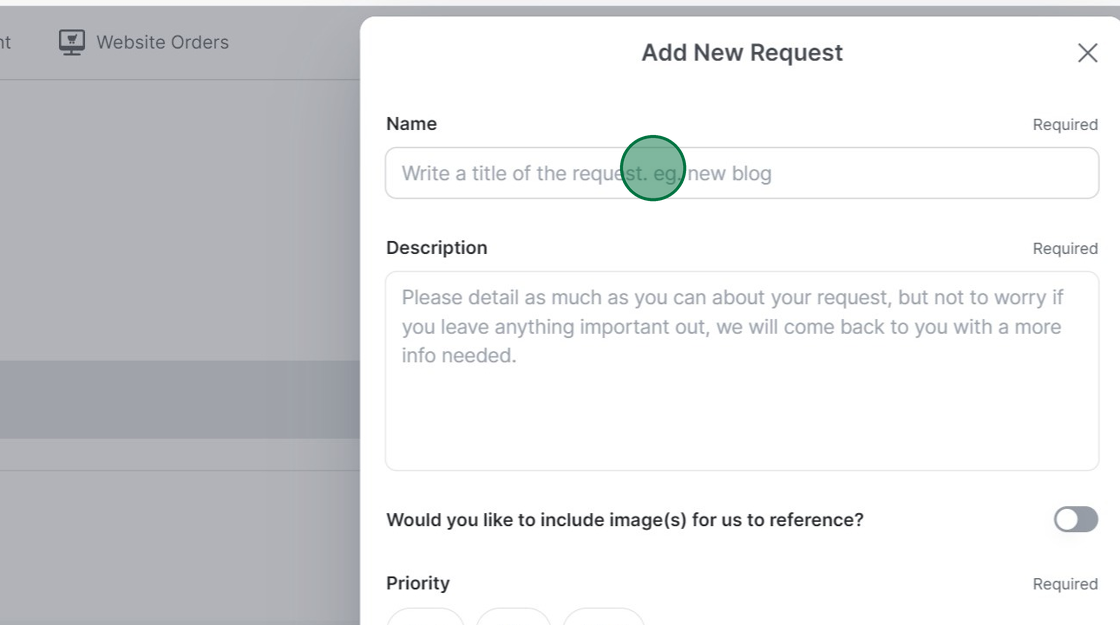
Step 3
When you get to Request Type Click "Business Setup"
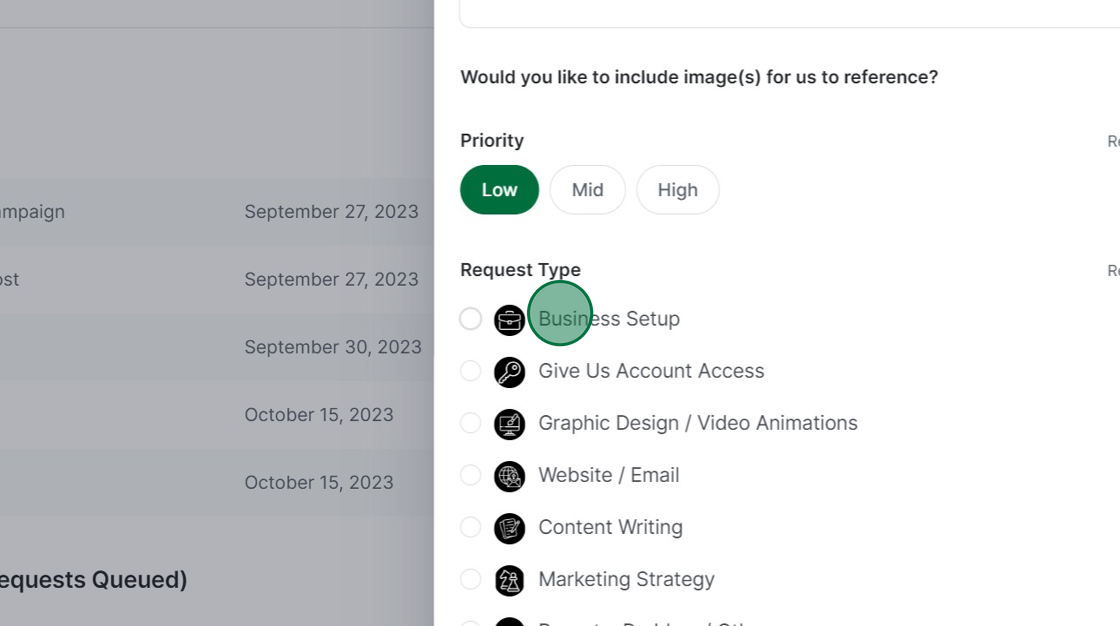
Step 4
Under Business setup Type, Click "Add/Remove User to this account"
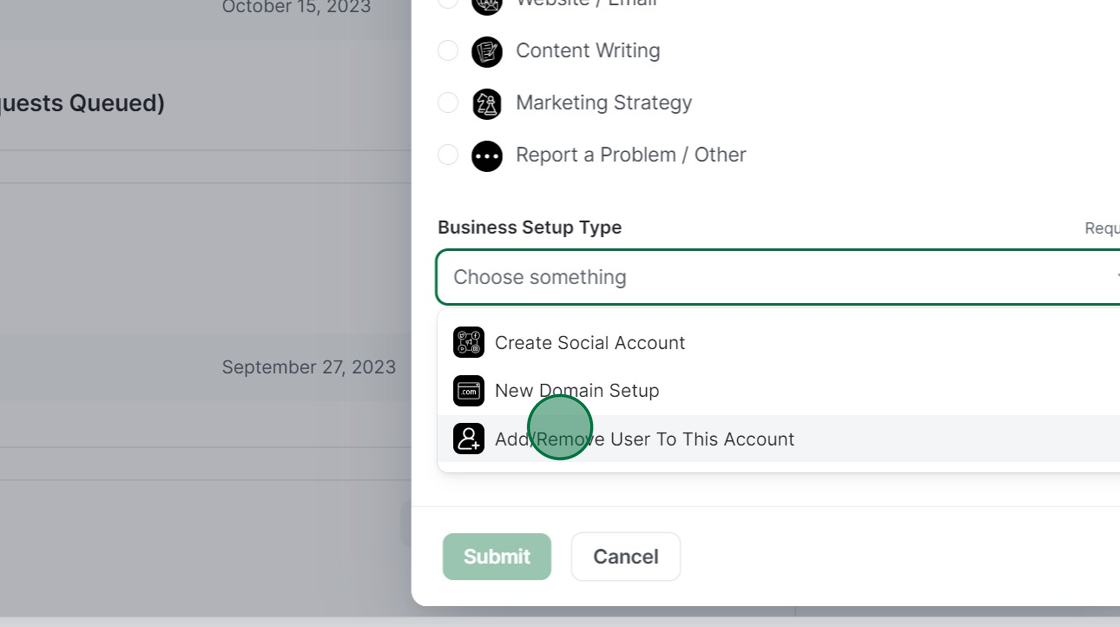
Step 5
Fill in the new users details as prompted.
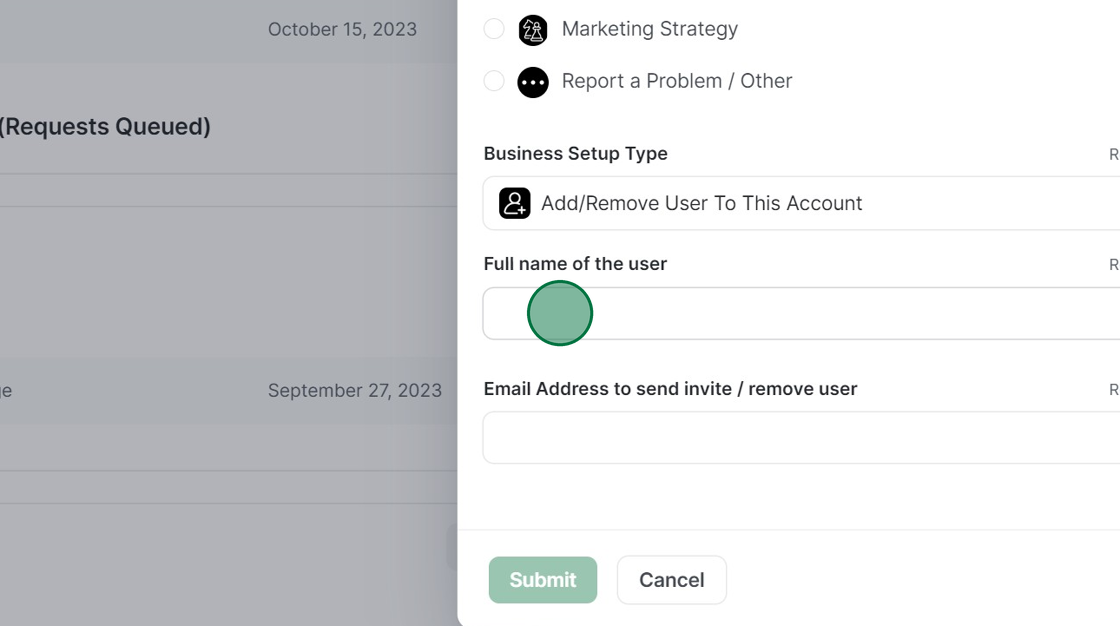
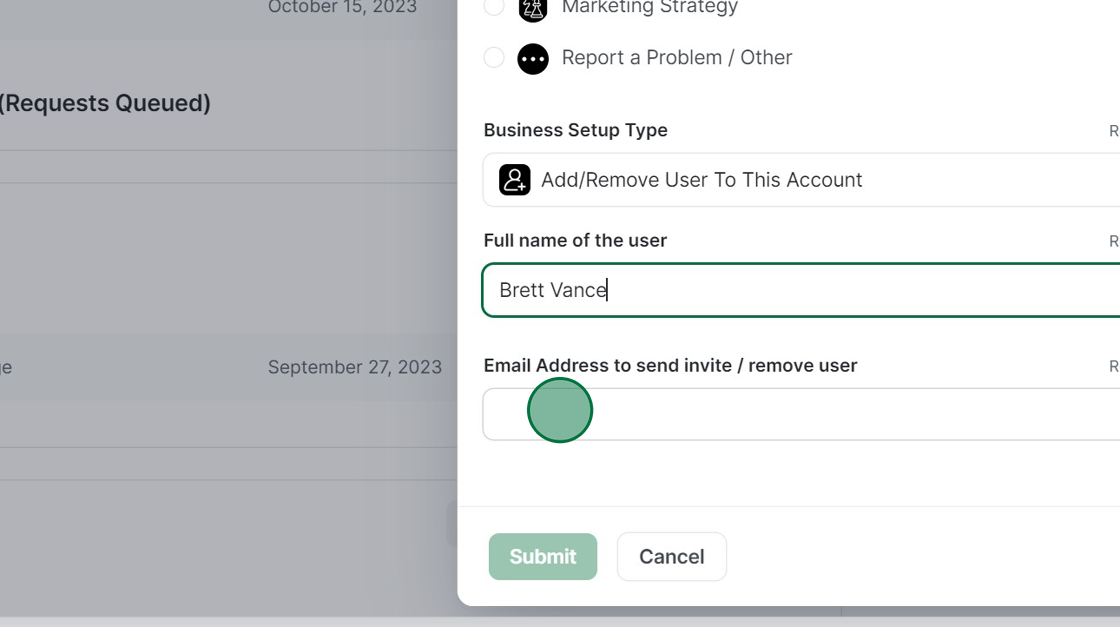
Step 6
Click "Submit"
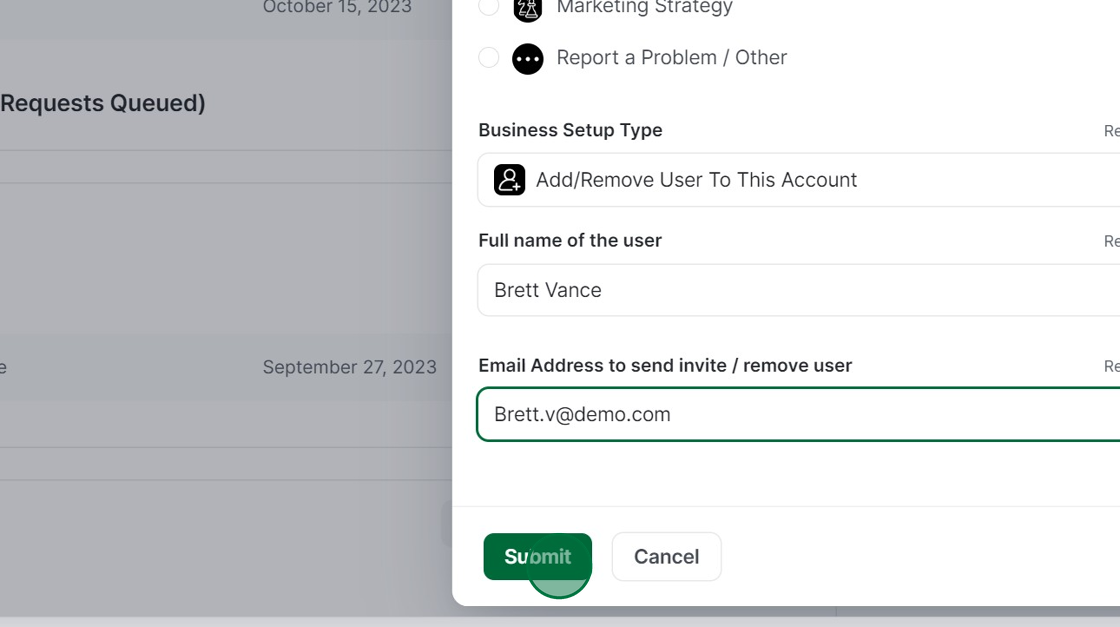
When the Digi Team receives this request and grants permission for the new user to access the Digi portal, they will send an email to the new user. The new user can then follow the instructions to log in and start making requests and commenting immediately.
Removing a user is just as simple.
Follow the same steps, and the Digi team will see that the email address you entered is already on the Digi portal and will remove it for you.