At Digital Island, we believe in providing exceptional value to our clients. That's why we include an optional website e-commerce management feature at no extra charge!
With this invaluable tool, you can effortlessly track your online stock, add new items, and update sale prices.
In this tutorial, we will walk you through the process step-by-step, ensuring that you make the most of this incredible way to streamline your business operations and maximize your profits.
Step 1
If you haven't already, put through a new request for the Digi Team to create a new website for you and toggle on the e-commerce feature in the request form.
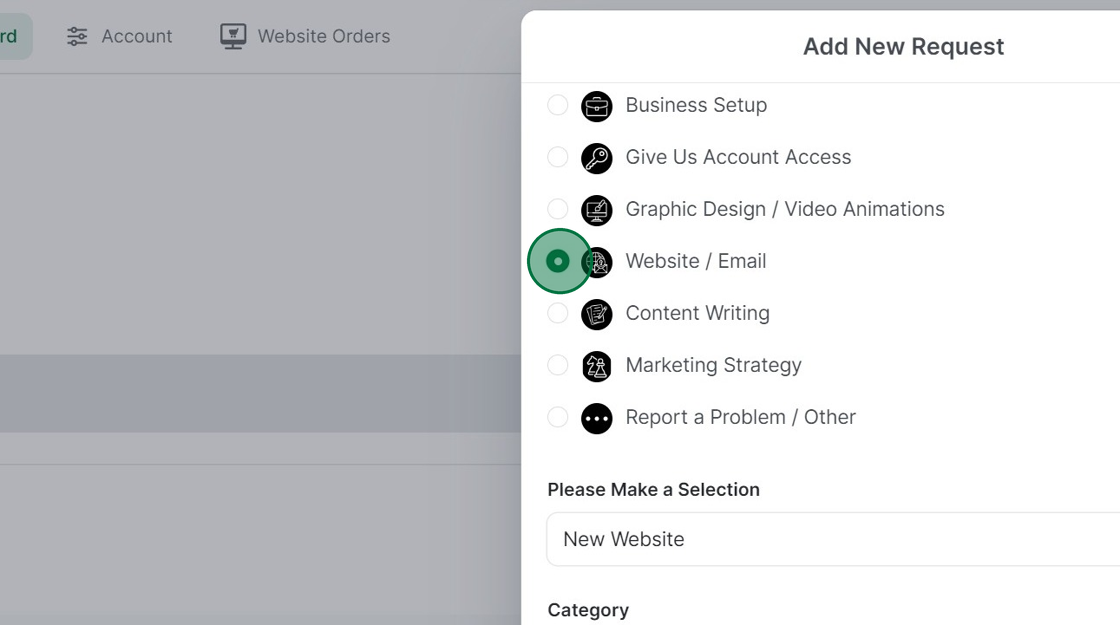
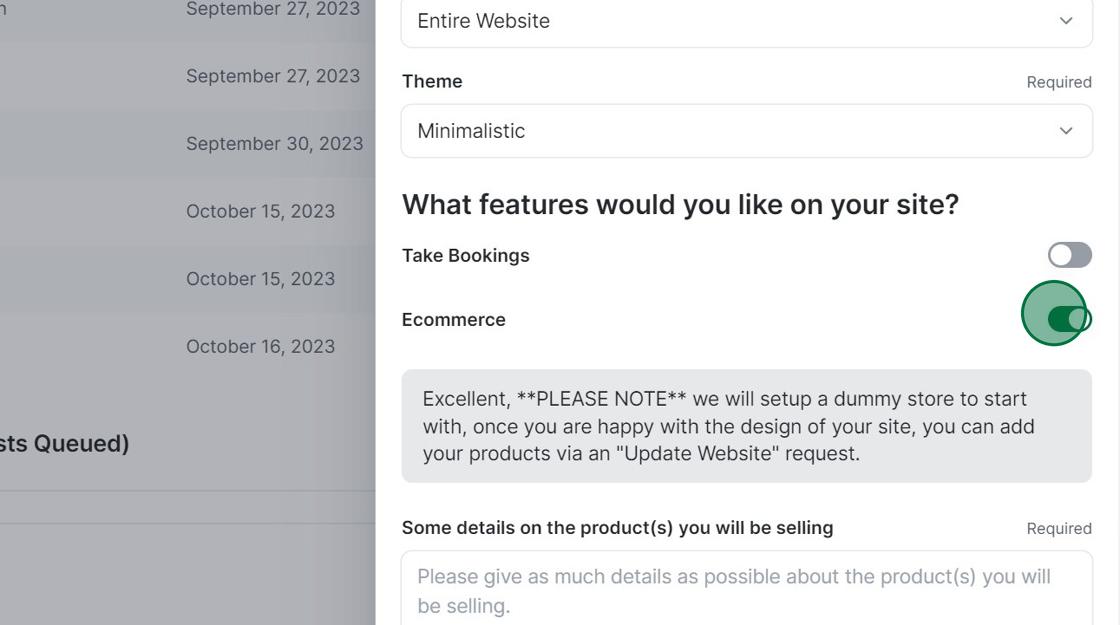
Step 2
We will set up a dummy store to start with. Once you are happy with the design of your site, you can add your products via an "Update Website" request. A link will be attached to the completed request. Click on the link to see your online store stock sheet.
Step 3 (optional)
Save this sheet somewhere you can find it easily. Alternatively, you can come back to this completed e-commerce request and click the link every time you want to track or change your stock values, prices, or items.
Step 4 - Changing the name of a product
The white columns are the only ones you can change.
Changing the name of a product: This column is the name of your product.
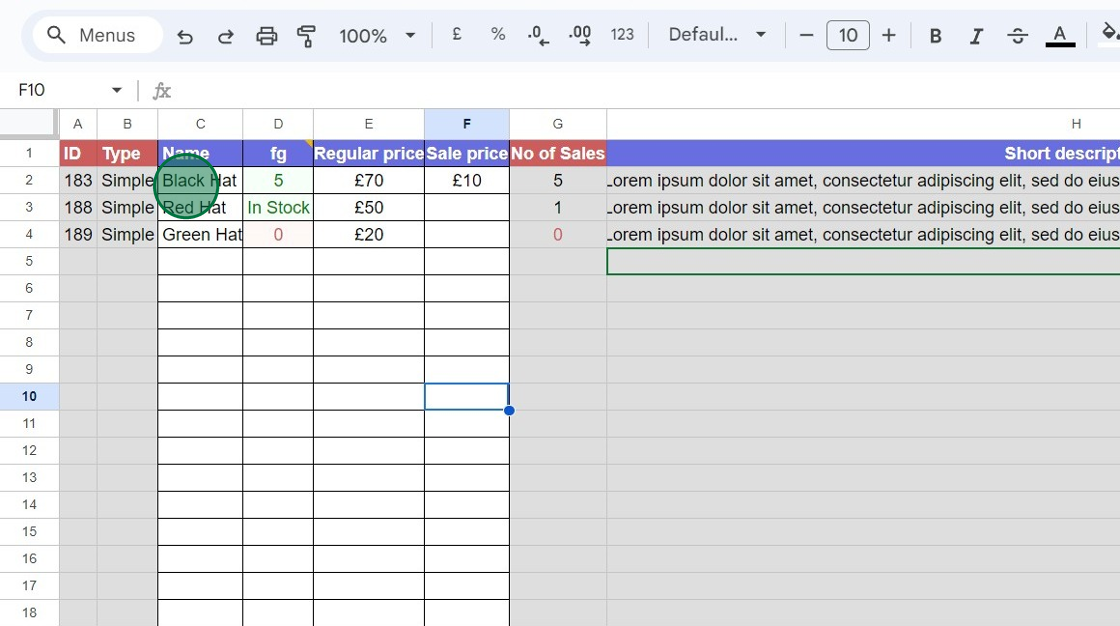
Step 5 - Keeping track of stock
This column is how much of each item you have in stock for your online store.
If you know exactly how much you have in stock, you can enter a number, e.g., 74.
If you're not sure about the amount but definitely have stock, write "in stock."
If you have sold out, enter 0. This will then update the website accordingly.
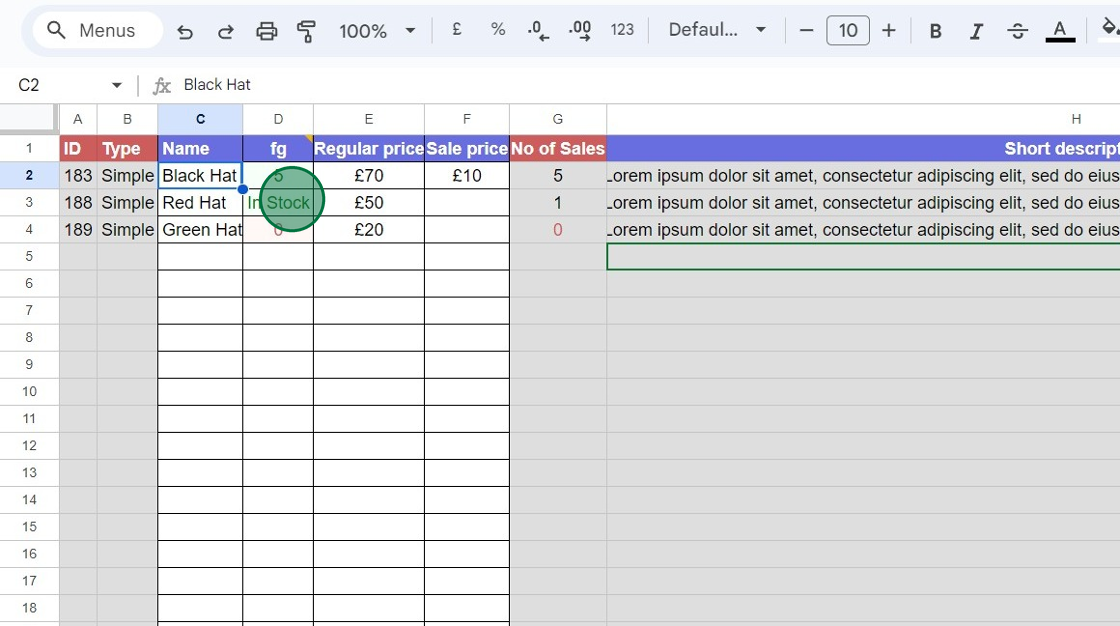
Step 6 - Regular price updates
Enter the price of your products in this column and change it anytime. Note: this is the normal price.
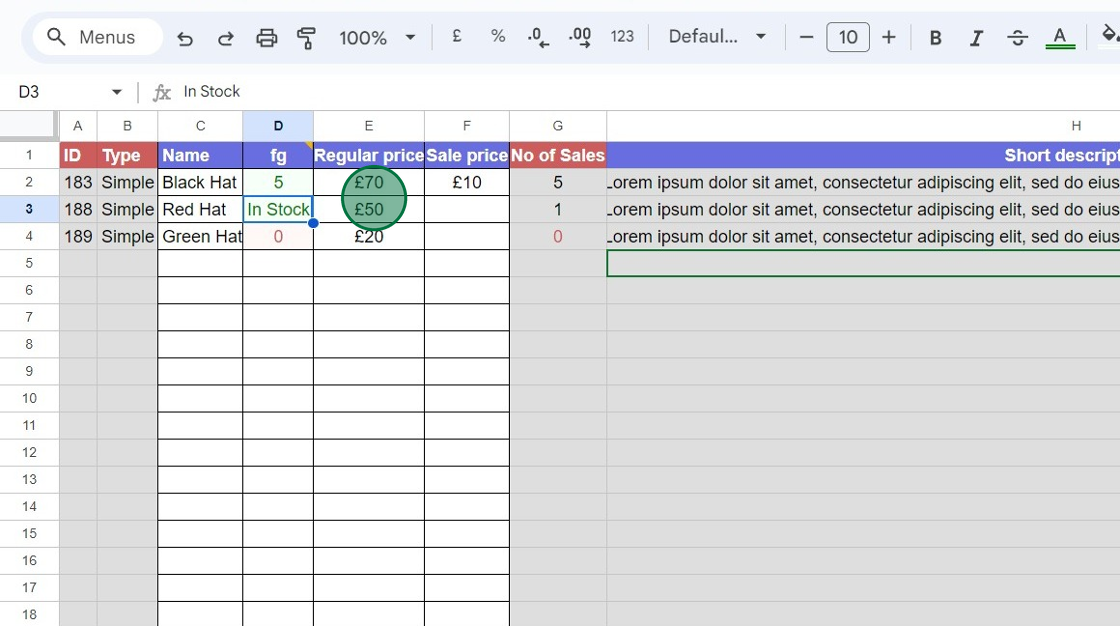
Step 7 - Sale Items
Any amounts put in this column will show the corresponding item as on sale on the website. A great way to sell off excess stock or stay on trend with sales such as Black Friday or January sales. If left blank, the item will be set to the regular price.
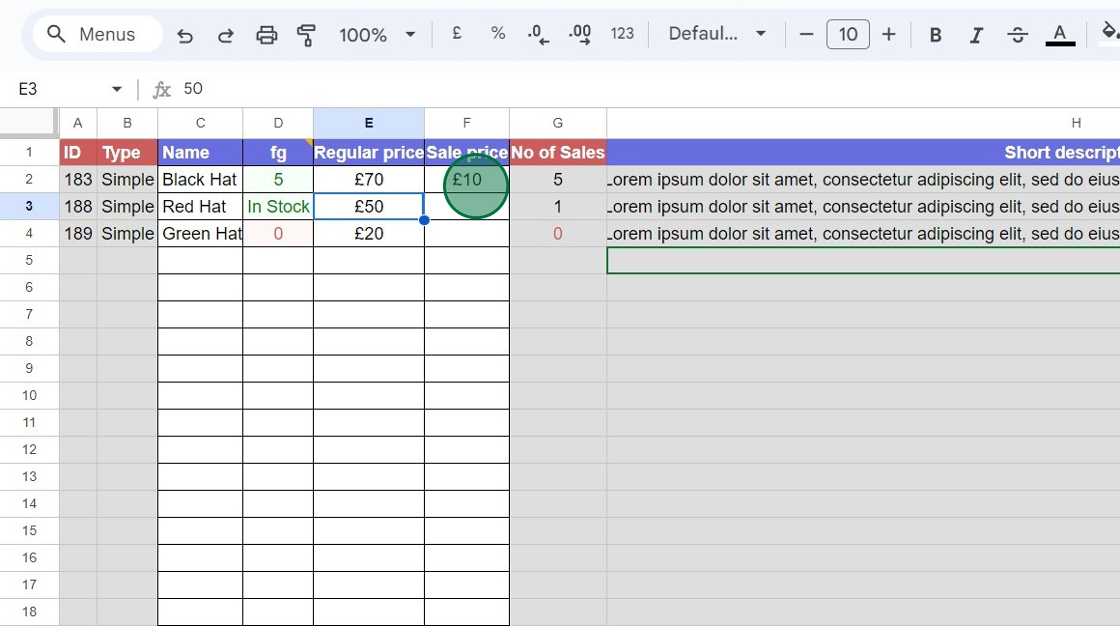
This software is connected directly to your website, and any changes made here will be shown live on your website for customers to see.
You are in control of your online store and can make these changes anytime. However, the Digi team is more than happy to update any of these for you if you don't feel comfortable. Just put a new request through with the relevant information.