Gone are the days of lengthy procedures and complicated downloads. With our user-friendly portal, accessing and acquiring the files / media we have made for you as part of completing the requests has never been more straightforward.
Let's get started!
Step 1
You will be able to download files / media or access resources if your request is in either of the following status:
"Needs Feedback" - For when the Digi team needs you to check the work they have done to make sure you are happy or if there are any revisions needed.
"Completed" - For when the Digi Team has finished your request and you need to access end result.
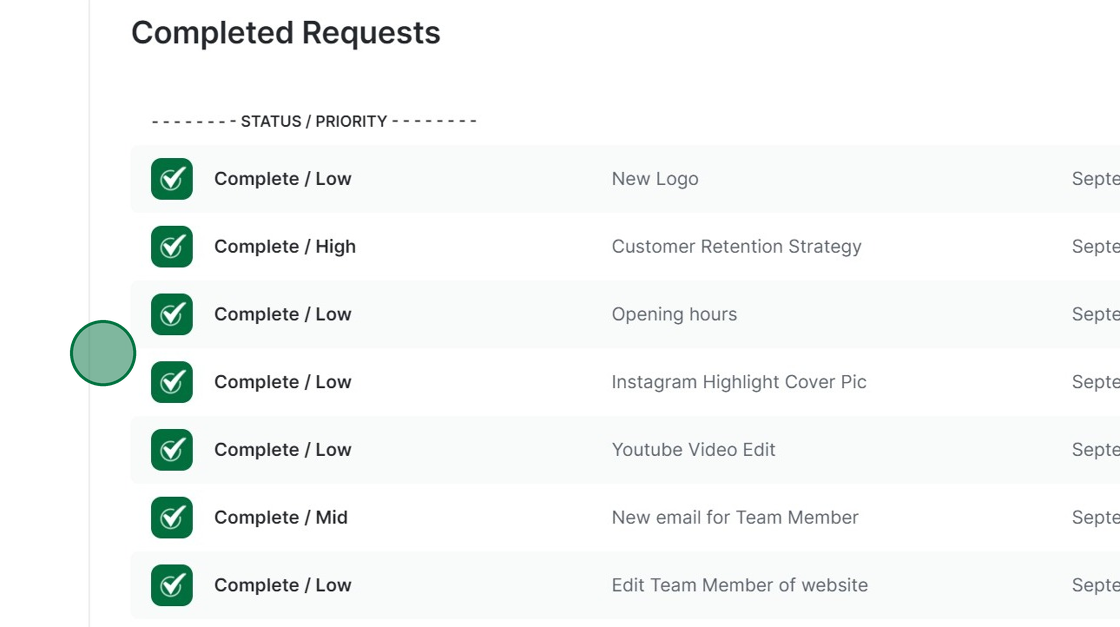
Click on the request you want to see the media for.
Step 2
Click the link
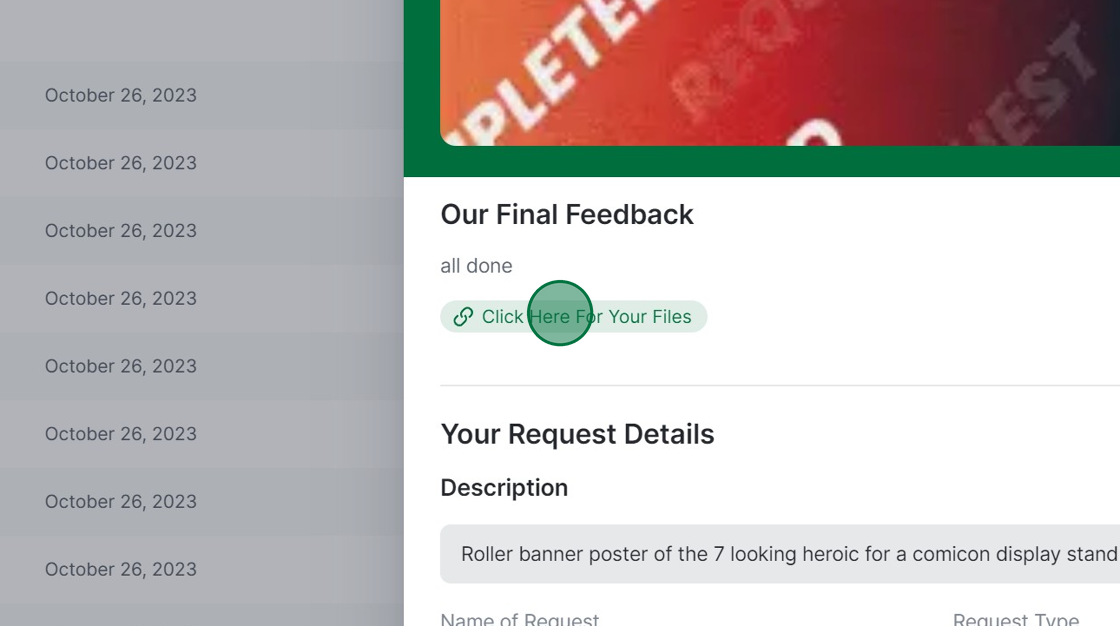
Step 3
This will then open a new tab. Click "Download Package"
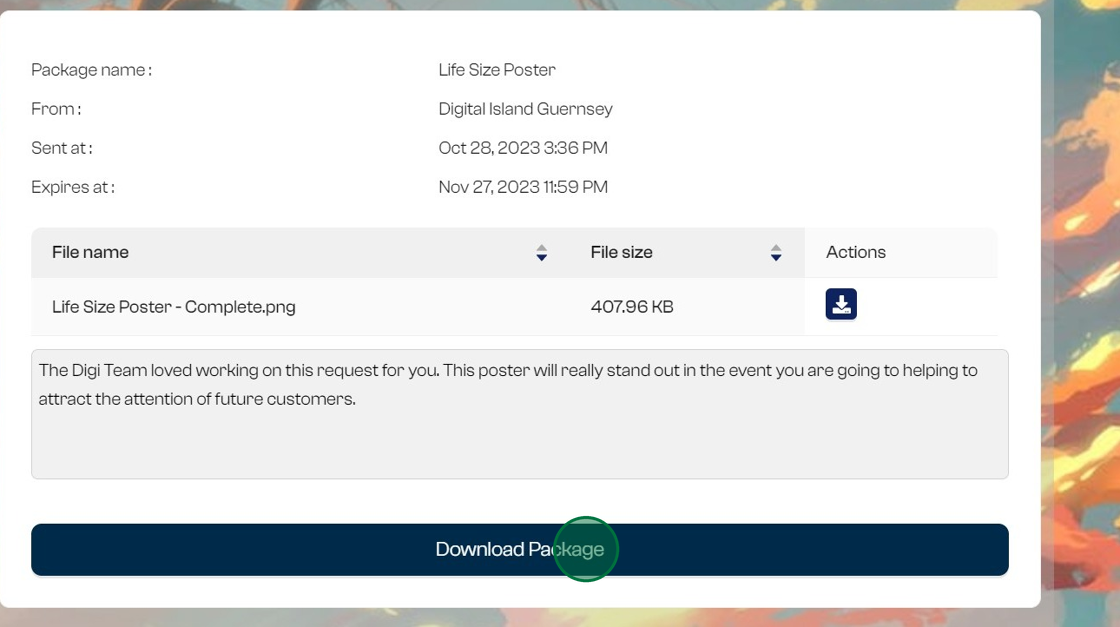
Step 4
Access your download file on your computer and open the file.
Once you have downloaded your file, you will be able to access it indefinitely but note links are live for 30 days, you will be notified of exactly when on the transfer link.
If for any reason the link expires, please send a new request through under "Problem/Other" asking for the link to a certain project to be resent and we will do our best to find your file / media in our archives.
Some requests may not contain links as there may not be any media or references to deliver, for example adding a new user.