The Digi portal allows multiple users under one brand to upload multiple requests for the Digi Team.
The person who sets up a request initially becomes the project lead and receives notifications via email.
You may need to change the project lead if a colleague:
- Goes on holiday
- Leaves the business
- Hands over a project
- There may be other reasons.
If you need to change the project lead, follow these simple steps:
They must be a an existing user of the Digi Portal to be allocated project lead status.
Step 1
Click the request you want to change the project lead on.
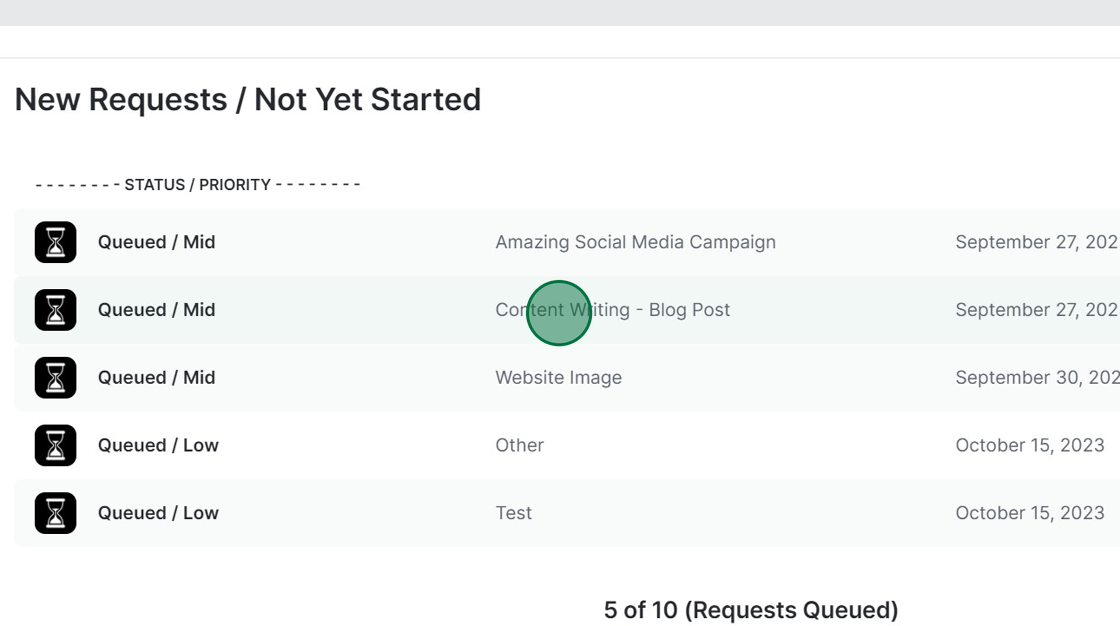
Step 2
Scroll to this section - it will display the current project lead on this particular request.
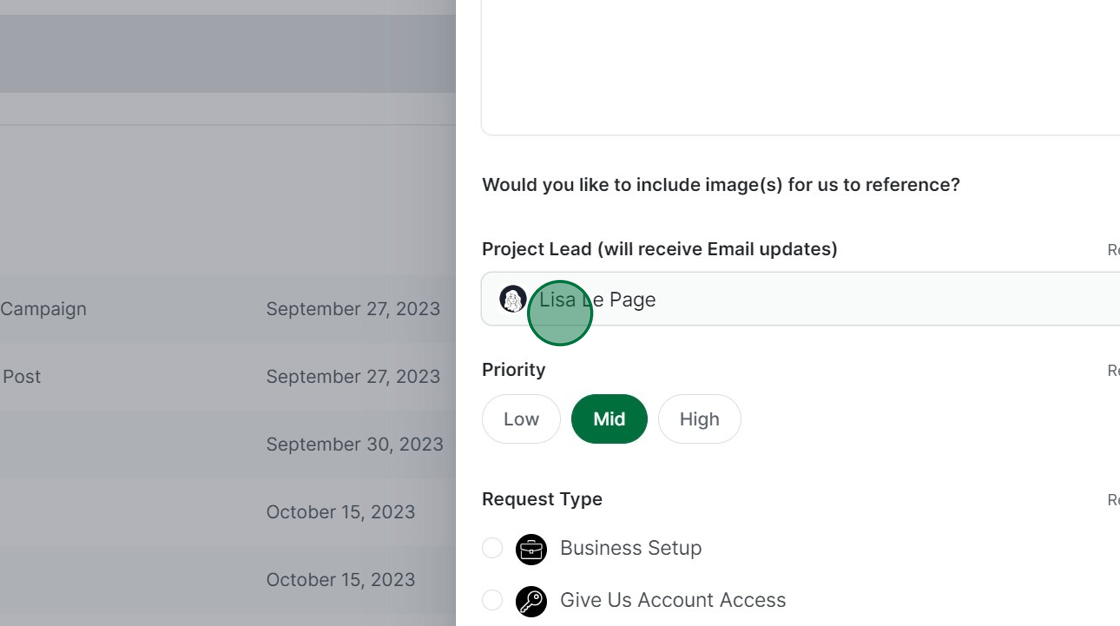
Step 3
Use the drop-down menu to select the name of the person you want to activate as the new project lead.
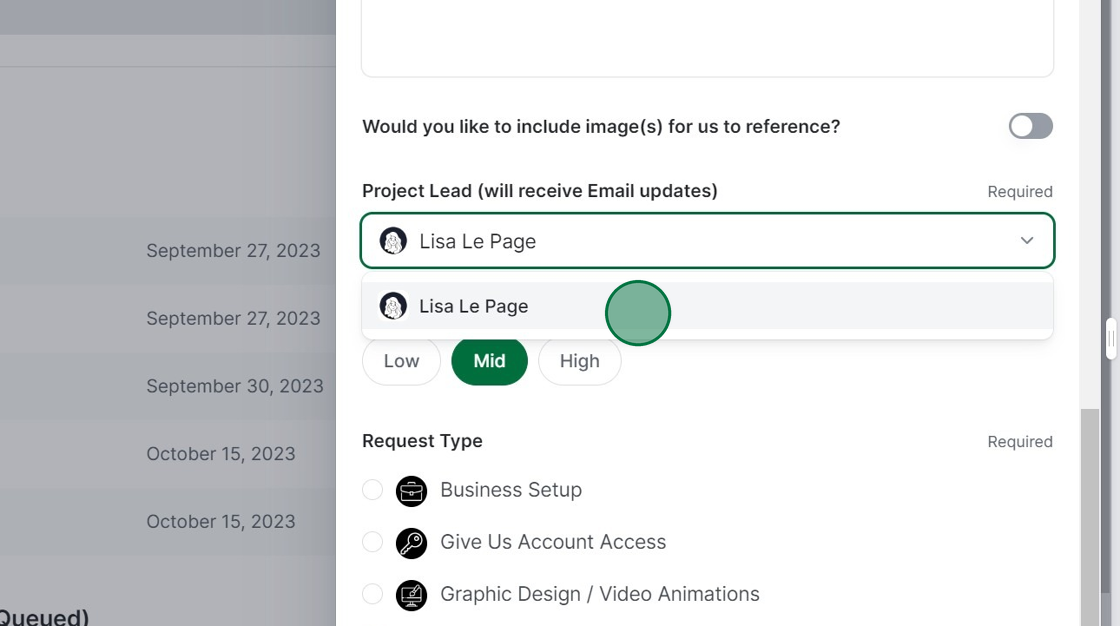
Step 4
Click "Submit" to save your changes to the request.
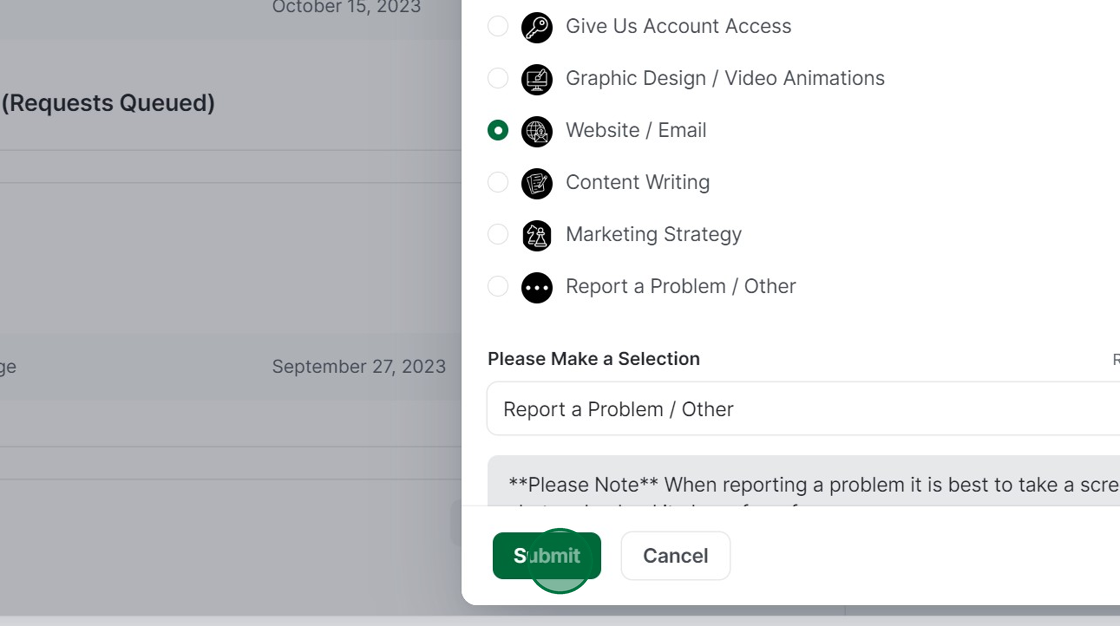
Note: The person you want to receive notifications about a request must be an existing user under your business in the Digi Portal to be allocated project lead status.
For more information, refer to the "How to add a user" tutorial.