Maybe you don’t have enough work for us to fill an entire month, that’s where pausing your subscription comes in handy.
Billing cycles are based on a 30-day period. Let's say you sign up & use the service for 20 days, and then decide to pause your subscription, your billing cycle will be paused, and you will have 10 days of service remaining to be used anytime in the next 3 months.
Pausing your account will lock your subscription price at the current amount and will not change when you reactivate.
Any websites you have hosted with Digital Island will be live and hosted while on pause. However, if any edits or changes need to be made to them, your subscription will need to be reactivated.
**NOTE - Please pause or cancel your account at least 48 hours before your next payment is due.**
How to Pause Your Account
Step 1
From your Portal Dashboard click "Account"
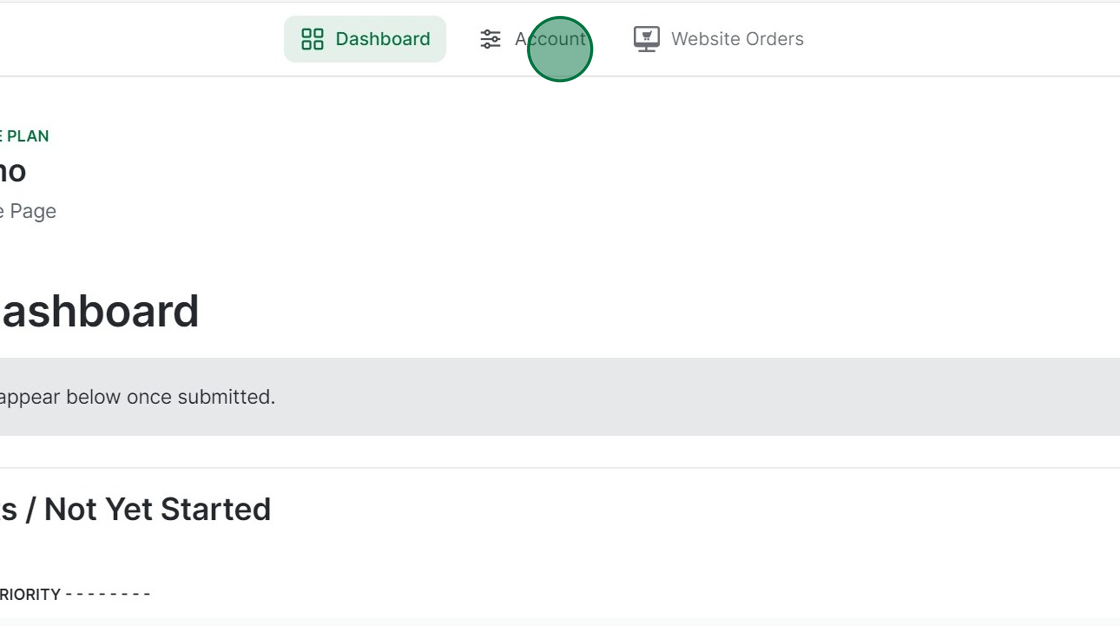
Step 2
At the bottom of the page, you may have to scroll, click "Pause Account"
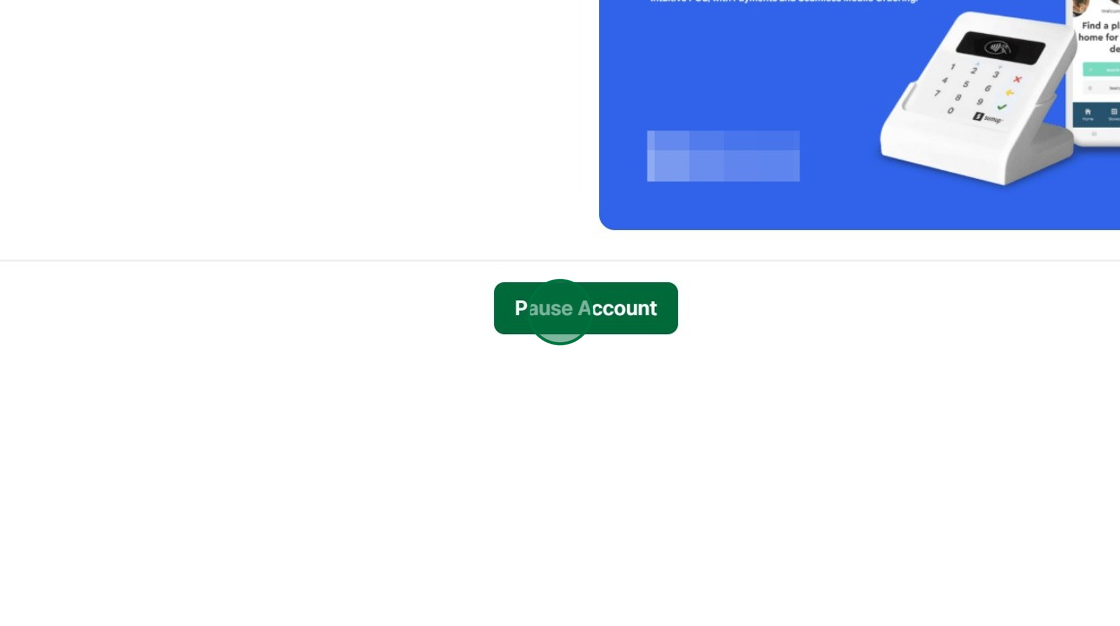
Step 3
Confirm that you would like to pause your account by clicking "Pause Account"
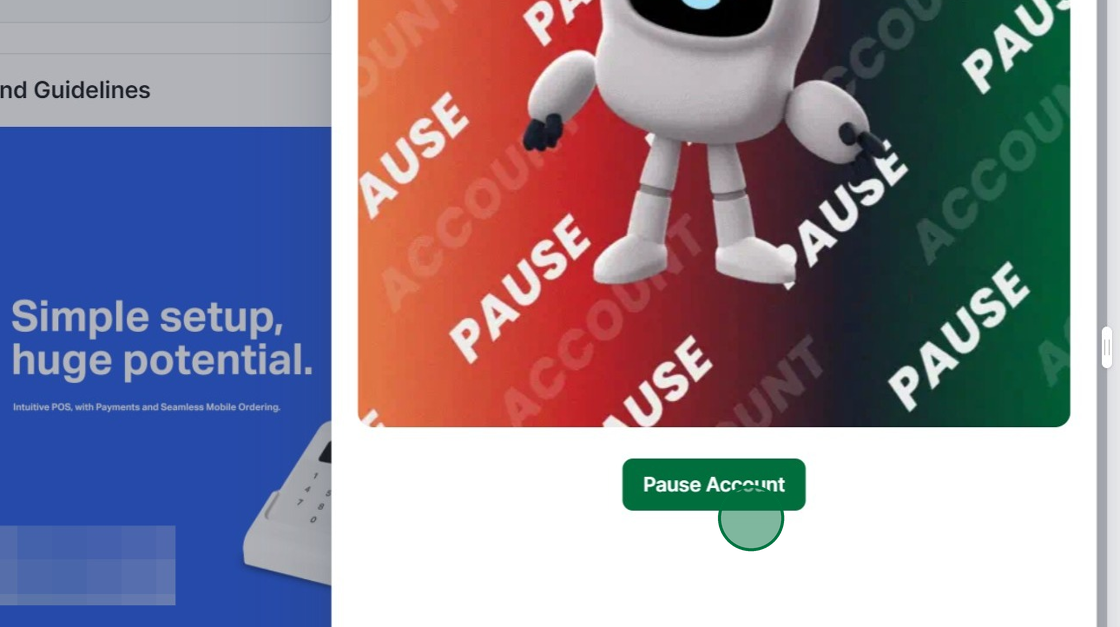
The Digi team will process this, and you will be emailed confirming your remaining active days.
You can pause your account for up to a year before we cancel your subscription. However, please note that you will forfeit your remaining service days after 3 months without reactivating your account.
Once an account is paused, all requests will be inactive, and the Digi team will not work on them until the account is reactivated. This includes requests that are currently in the "Requests being worked on" status.
How to Reactivate Your Account
Step 1
Login to the Digi Portal, and you will be able to see the remaining days of service.
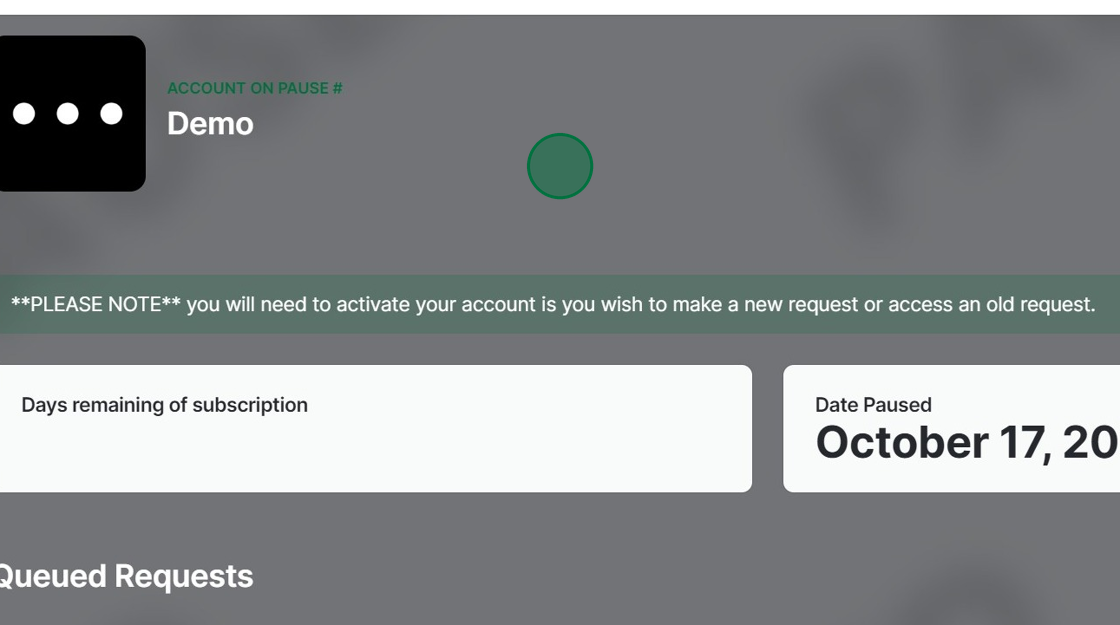
Step 2
Click "Activate Account" in the top right.
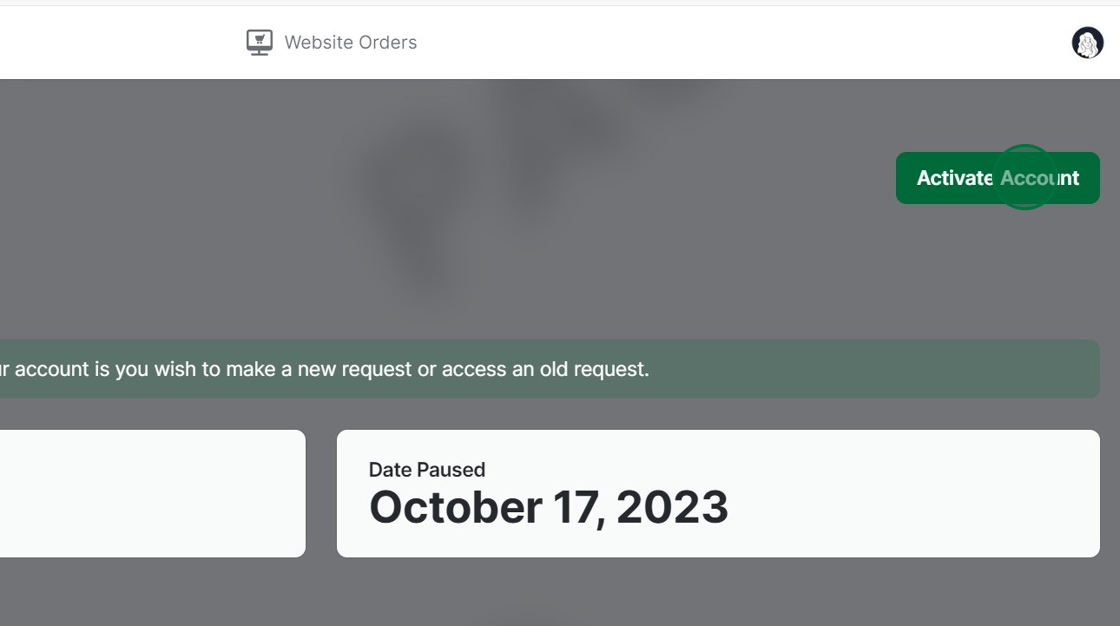
Step 3
To Confirm Click "Activate Account"
-lqhZ8_JV.png)
The user who activated the account will then receive a confirmation email within 24-48 hours.
Once you have received this email, your account has been successfully reactivated, and requests will be worked on as normal. However, we recommend going through the "Not Yet Started" requests to see what is relevant, what priority requests need, and what you may need to delete depending on your business needs.
How to Cancel Your Account
We are sorry to see that you are thinking about leaving. If pausing isn't an option, follow these steps to cancel your account.
Step 1
Click "New Request"
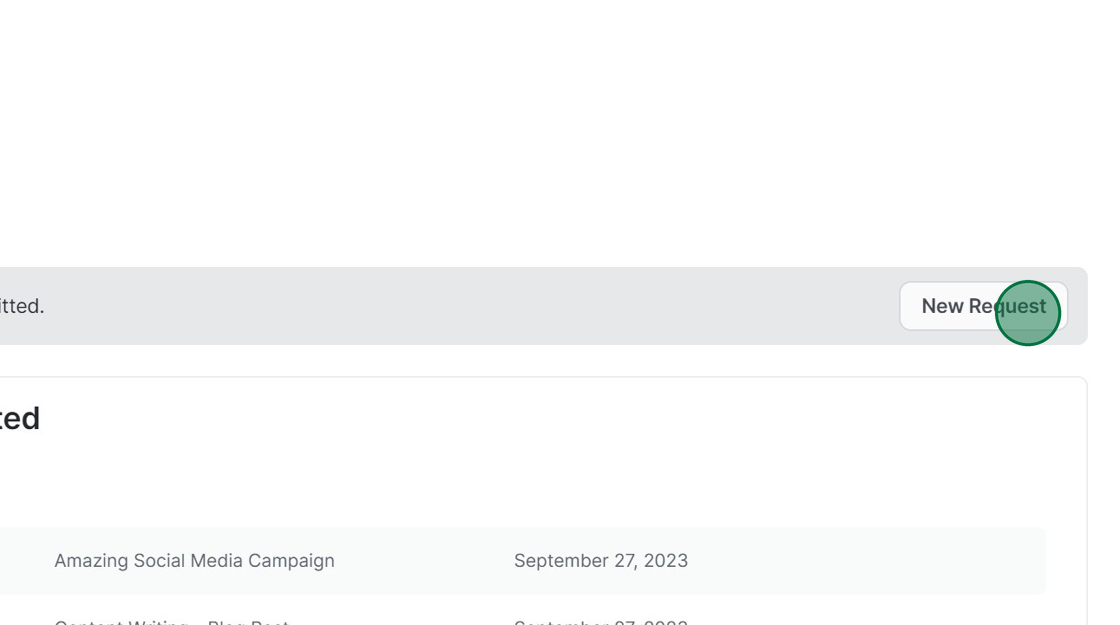
Step 2
Type "Cancel my subscription" into the "Name" field and your reason why in the "Description field"
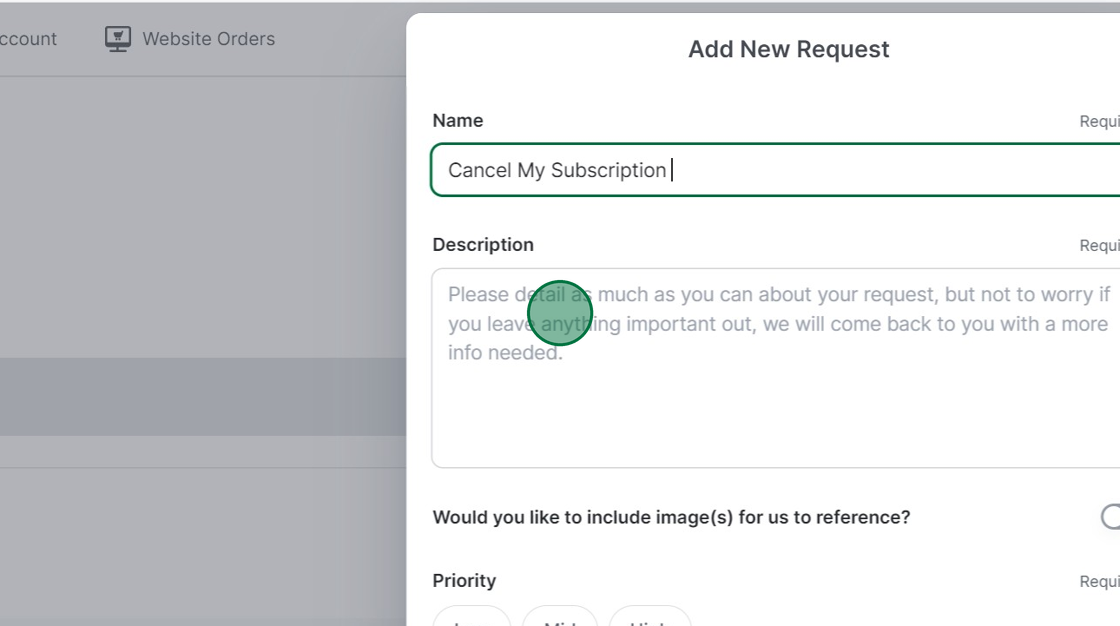
Step 3
Set the Request type as "Report a problem / Other" then click "Submit"
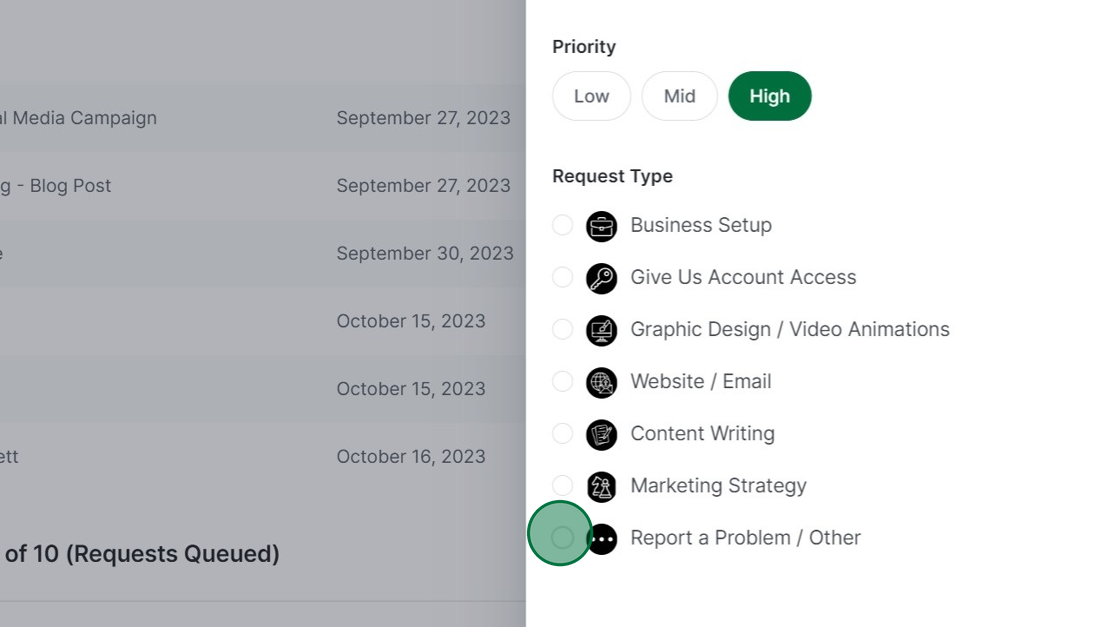
Canceling your subscription will mean Digital Island will remove all data from the portal. Therefore, please save any important information before canceling your subscription.
Any websites you have hosted with Digital Island will be downloaded as a Figma File and sent to the user who canceled the subscription.
Note, the website will no longer be hosted by Digital Island after cancelling your subscription.