Learn how to create your first request so that the Digi Team can start working on your to-do list.
We emphasise the importance of providing as many details in the description section as possible so that the Digi team can deliver exactly what you're looking for and provide the most effective digital service. There are plenty of categories to choose from for your specific request type with various dropdowns related to it. As this is an overview of how to make a request, we will be going through an example of one request type.
Step 1
Log in to your Digi Portal and make sure you are on the dashboard. Then click "New Request" on the right-hand side.
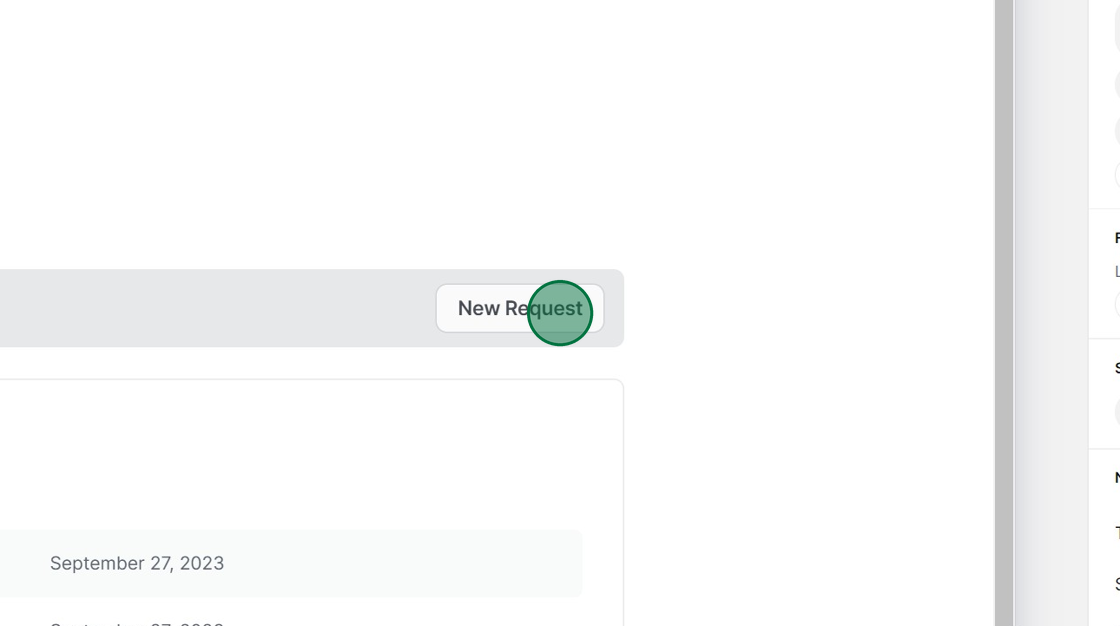
Step 2
Click the into "Name" field and fill it in as per the instructions given in the placeholder.
-YexBROsT.png)
Step 3
Click the "Description" field and fill it in as per the instructions given in the placeholder - Give as much detail as possible.
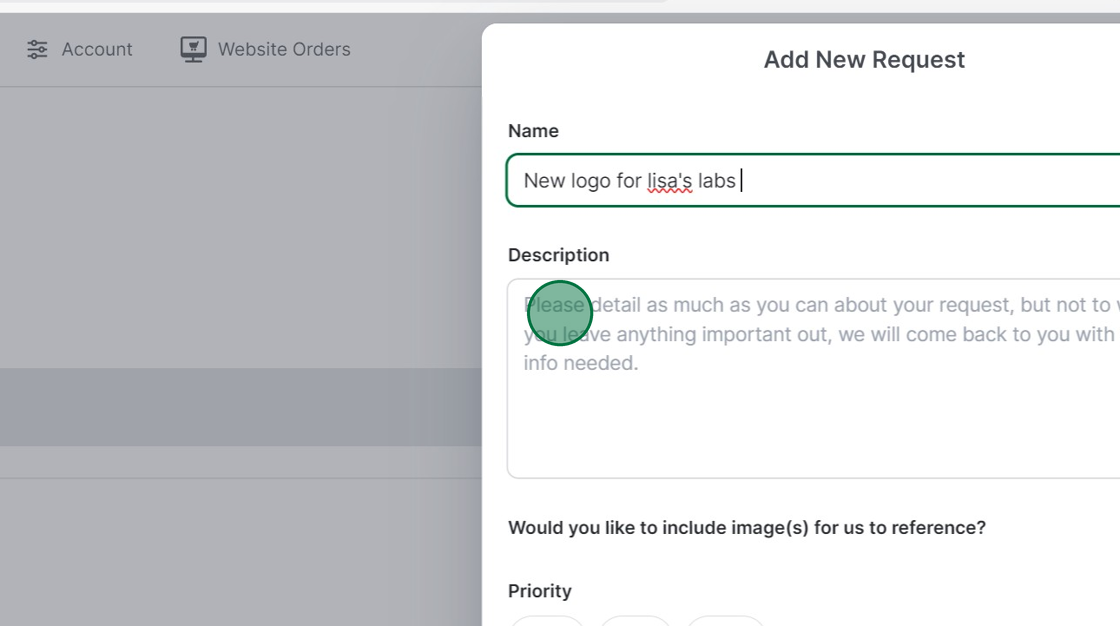
Step 4 (optional)
Sometimes pictures can speak a thousand words, so if you want to give the Digi team some inspiration, you can upload reference images by activating this toggle and adding files.
Toggle on if you want to upload and select an image.
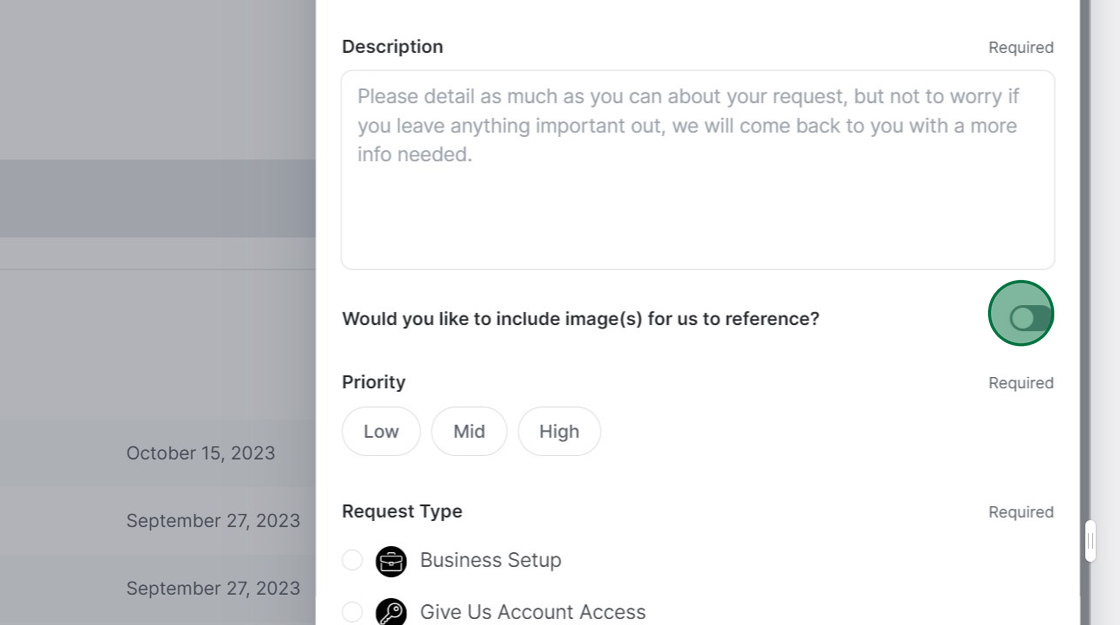
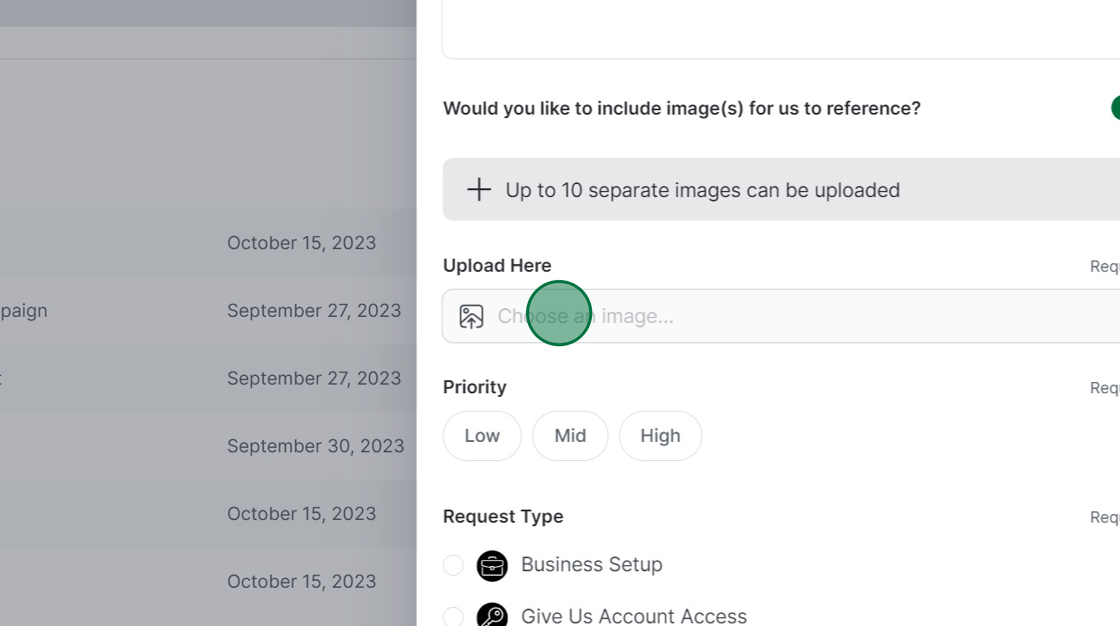
Step 5
Setting the priority - click on the priority status you would like to set this request at. We recommend only having one high priority and one medium priority request in your queue so that the Digi team works on these first for you. If more than one request is set to high priority, they will work through them in date order starting with the oldest first.
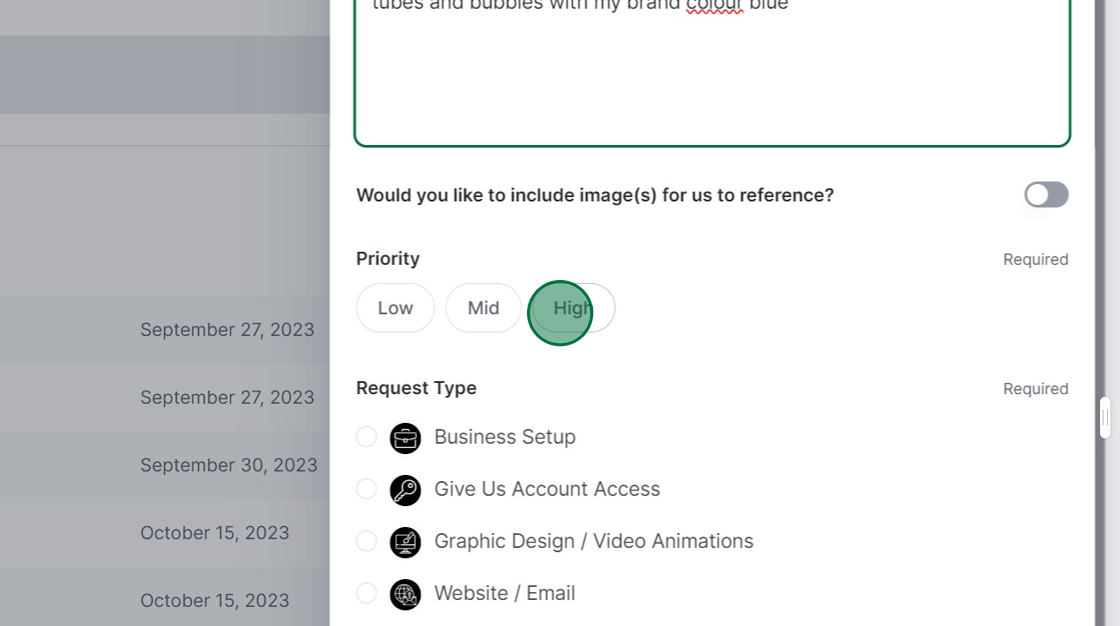
Step 6
Select the request type you think best describes your new request.
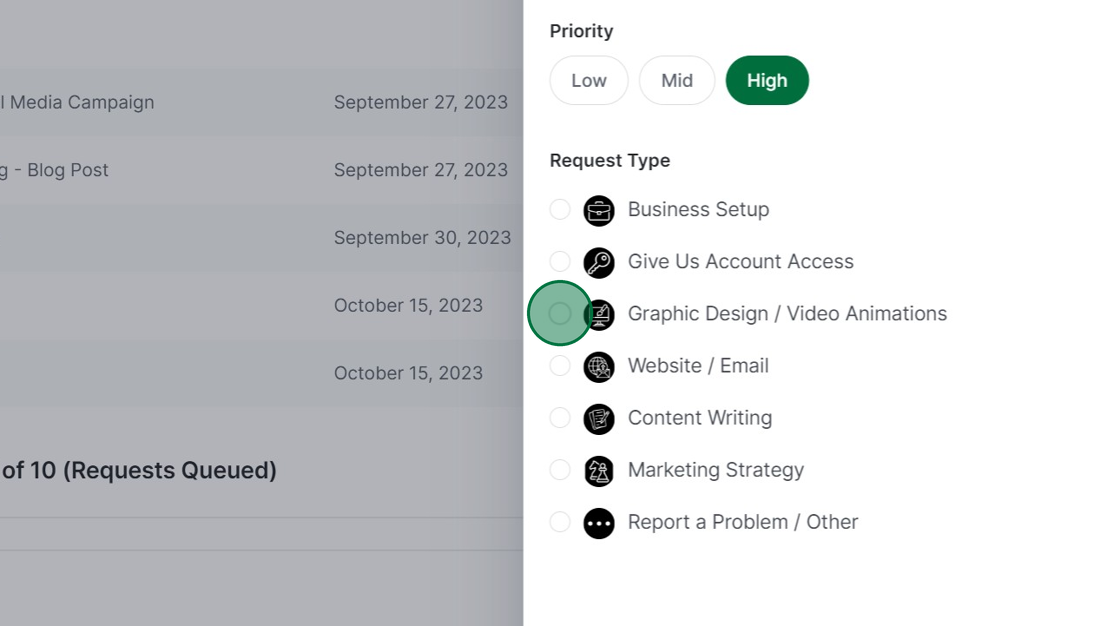
Step 7
Follow the steps of your chosen request until you reach the bottom of the page. These will vary depending on the request type. They will range from social media platform choice to dimensions of the image you want creating.
-fpefGgYr.png)
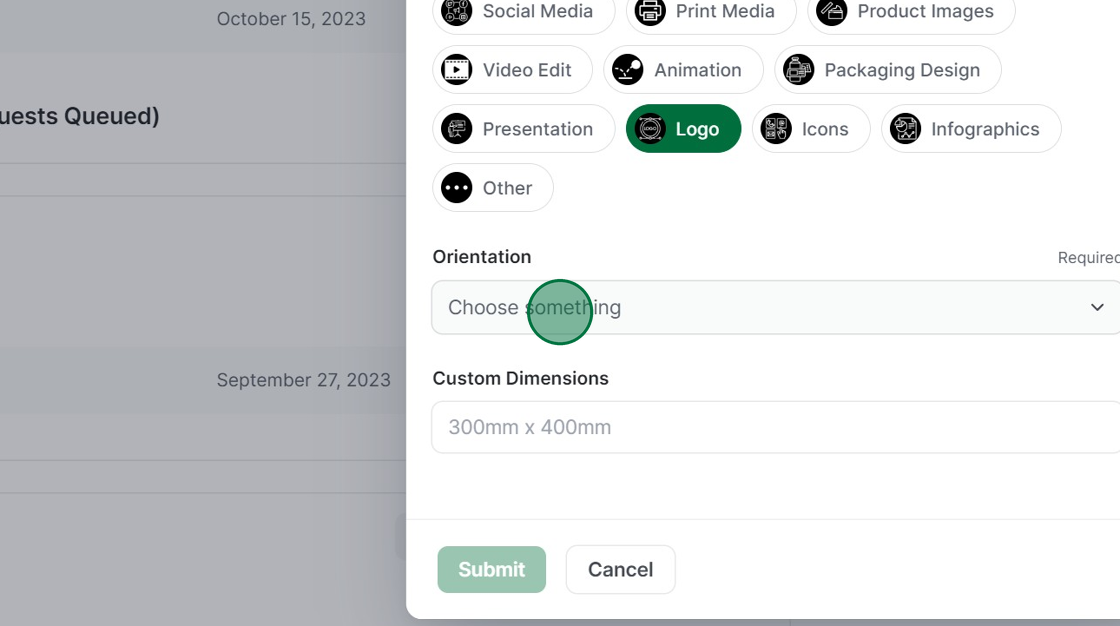
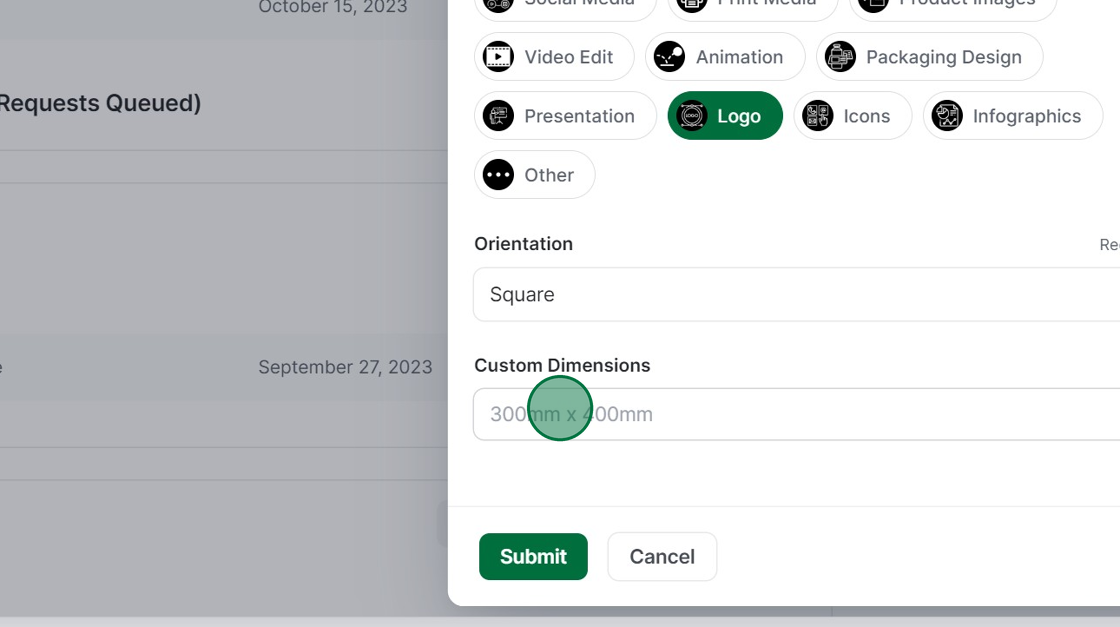
Step 8
Click "Submit". If you have missed any essential information, the system will not allow you to press this button. Go back through the form to check any missing fields and try submitting again.
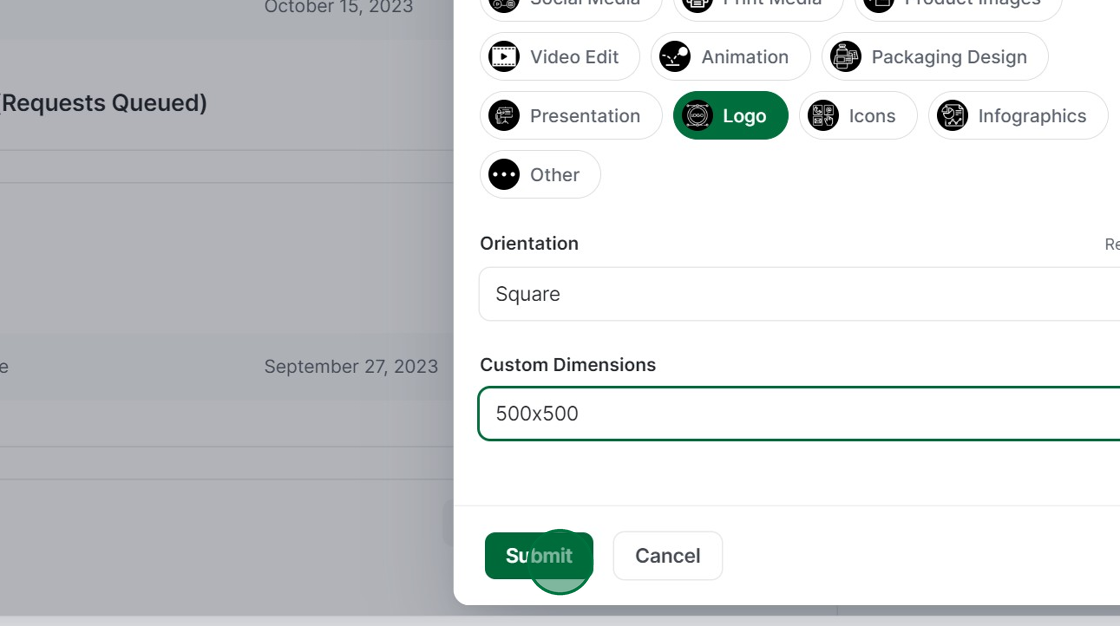
Your request will now be in the queue. If you need to edit it or talk to us about the request, you can do this by clicking on the request and updating it or commenting on it.
Editing requests and commenting on requests are covered in their own tutorials.
We hope this tutorial has been insightful, and we look forward to receiving your requests.